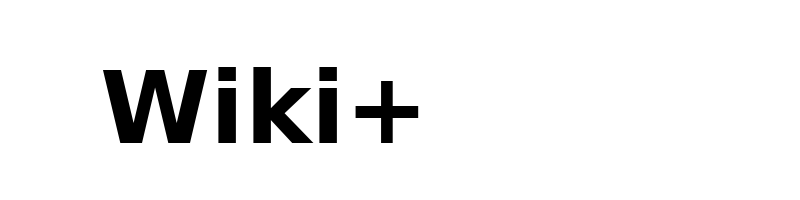Effortlessly Cancel Paramount Plus: A Step-by-Step Guide for All Devices

Looking to cancel your subscription to Paramount Plus, but you don't know how or where to start? You definitely aren't alone in that thought. From plans concerning subscriptions to device choices, things get confusing real quick. But don't sweat it – we got you!
The following is a step-by-step guide to canceling your subscription to Paramount+ in a few easy steps from any device, be that a desktop, mobile device, smart TV, or even a gaming console—walking you through every step to easily stop paying for this service. We will cover:
• Why you may want to cancel
• Knowing the types of subscriptions
• Cancellation steps for various devices
• Managing your account after cancellation
• Troubleshooting common problems
Moreover, we'll let you in on how to cancel a free trial and even how one can re-subscribe if you happen to change your mind. No more confusion of headaches from subscription-cancelling—hello, hassle-free subscription method. Let's dive right into it!
Reasons to Cancel Paramount Plus Subscription
Ever found yourself thinking if you really need a subscription to Paramount Plus? You're definitely not alone. More and more subscribers are reevaluating their options these days.
The most common reason to cancel is, of course, that dreaded price hike. You remember thinking it was a steal when you signed up first? Now, not so much.
Technical glitches can also be very irritating. Nothing says "movie night," like constant buffering or an app crashing.
Maybe you binged your way through all the Star Trek content, and you feel like you've milked their catalog dry. Maybe you're paring down on expenses, and streaming services are one of the many items on the chopping block.
Whatever it may be, the important thing is to know that you've got options. Be it a temporary pause or permanent goodbye, knowing how to cancel your subscription is pretty important in any case.
💡 Key Takeaways: Various reasons like price hikes, technical issues, or content saturation can lead subscribers to cancel their Paramount Plus subscription.
Paramount+ Subscription Types Explained
Paramount Plus offers various subscription plans that can satisfy different users. Let's break things down:
-
Essential Plan: This is the budget-friendly option with limited commercials.
-
Premium Plan—ad-free, more content; adds in live TV.
-
Yearly Subscriptions: This is an annual option under both plans, recurring, thus reducing the amount to be paid.
Comparison rates now vary, but remember the prices may change. That is why it's very important to be well informed regarding your plan.
Maybe you subscribed to some particular show, but you do not use it that much anymore. Alternatively, maybe you are thinking about upgrading or downgrading the service. The first step toward managing your subscription effectively is to understand your options.
💡 Key Takeaways: Paramount+ offers a number of subscription types, including monthly and annual plans, which differ by features and price.
General Steps to Cancel Paramount Plus
Ready to bid farewell to Paramount Plus? No worries; it's not something to be haunted by. Just follow this easy step-by-step guide on how to cancel your subscription:
- Log in to your Paramount Plus account
- Click Account Settings
- Find the button 'Subscriptions' or 'Billing
- Look for the option or link to cancel or end your subscription.
- Follow the prompts to confirm your cancellation
Note that the steps might be a little different based on how you signed up. For instance, in case you subscribed through Amazon Prime, then you will want to cancel through Amazon.
Pro Tip: Don't go clicking that cancel button without making sure where you are in your billing cycle. Timing, if all is right in the world, let's you bypass an unexpected charge.
Still having trouble? Feel free to contact customer support. They're there for you, even when you're leaving.
💡 Key Takeaways: Go to Paramount Plus, log in, visit the subscription settings section, and follow the cancellation prompts.
Canceling Paramount Plus on Desktop
You can easily cancel your subscription to Paramount+ from a desktop. How to do it:
- Open a web browser of your choice and head to the website of Paramount Plus.
- Tap the user icon in the top right area of the screen.
- Click 'Account' from the dropdown menu.
- Tap 'Subscription & Billing' inside the setting account.
- Then finally click on 'Cancel Subscription'.
- Confirm Cancellation: Follow the following prompts to confirm your cancellation.
You know, the website might try to tempt you with offers in an attempt to make you stay. If you're sure about canceling, stay strong!
Pro tip: If you can't find the option to cancel, what you can do is just use this help center's search functionality. Type "cancel subscription," and that will pretty much point you in that direction.
💡 Key Takeaways: To cancel it on a computer, one must go to Paramount+'s website, move into account settings, and proceed with cancellation instructions.
Canceling Paramount Plus on Mobile Devices
Canceling your Paramount Plus subscription on your mobile device is just as easy as on desktop. Here's how:
For Mobile Web:
-
Open your mobile browser and go to the Paramount Plus website.
-
Log in to your account.
-
Tap on your profile icon.
-
Navigate to 'Account' then 'Subscription & Billing'.
-
Select 'Cancel Subscription' and confirm.
For Mobile Apps:
-
Open the Paramount Plus app.
-
Tap on your profile icon.
-
Go to 'Account' or 'Settings'.
-
Select 'Subscription' or 'Manage Subscription'.
-
Choose 'Cancel Subscription' and confirm.
Remember, if you subscribed through the App Store or Google Play Store, you'll need to cancel through those platforms.
Pro tip: Always double-check that your subscription is actually canceled. Sometimes, a glitch in the app might make it seem like it's canceled when it's not.
💡 Key Takeaways: Canceling Paramount Plus on mobile devices can be done through the mobile website or app, with slight variations depending on whether you're using iOS or Android.
Canceling on iPhone or iPad
Got an Apple device? Here's how to cancel your Paramount Plus subscription:
-
Open the Settings app on your iPhone or iPad.
-
Tap on your Apple ID at the top.
-
Select 'Subscriptions'.
-
Find Paramount Plus in the list.
-
Tap 'Cancel Subscription'.
Remember, if you don't see Paramount Plus listed, you might have subscribed through a different method.
Pro tip: If you're on a free trial, canceling will end it immediately. So time it right if you want to use the full trial period!
💡 Key Takeaways: Canceling Paramount Plus on Apple devices is done through the device's Settings app, under the Subscriptions menu in your Apple ID settings.
Canceling on Android Phone or Tablet
Android users, here's your guide to canceling Paramount Plus:
-
Open the Google Play Store app.
-
Tap the menu icon (three horizontal lines).
-
Select 'Subscriptions'.
-
Find Paramount Plus in the list.
-
Tap 'Cancel subscription'.
-
Follow the prompts to confirm.
Remember, if you don't see Paramount Plus here, you might have subscribed through the Paramount Plus website instead.
Pro tip: Google Play often offers partial refunds if you cancel early in your billing cycle. It's worth checking!
💡 Key Takeaways: For Android users, canceling Paramount Plus is done through the Google Play Store app, under the Subscriptions section in the menu.
Canceling Paramount Plus on Smart TVs and Gaming Consoles
Cutting the cord on your big screen? Here's how to cancel Paramount Plus on your smart TV or gaming console:
Smart TVs:
-
Navigate to the Paramount Plus app.
-
Select 'Settings' or 'Account'.
-
Look for 'Manage Subscription' or similar.
-
Choose 'Cancel Subscription'.
Gaming Consoles:
-
Go to the console's store (PlayStation Store or Microsoft Store).
-
Find 'Subscriptions' in your account settings.
-
Select Paramount Plus and choose to cancel.
For Fire TV device owners:
-
Go to 'Your Subscriptions' on Amazon's website.
-
Find Paramount Plus and select 'Cancel Subscription'.
Remember, the exact steps might vary depending on your device's brand and model.
Pro tip: If you're having trouble, try uninstalling and reinstalling the app. Sometimes this can refresh your account settings.
💡 Key Takeaways: Canceling Paramount Plus on smart TVs and gaming consoles typically involves navigating through the device's app settings or the console's store subscriptions.
Canceling Paramount Plus on Streaming Devices
Ready to bid farewell to Paramount Plus on your streaming device? Here's how:
Roku Devices:
-
Press the Home button on your Roku remote.
-
Scroll and select 'Paramount Plus'.
-
Press the star button on your remote.
-
Choose 'Manage subscription'.
-
Select 'Cancel subscription'.
Apple TV:
-
Go to 'Settings' on your Apple TV.
-
Select 'Users & Accounts', then your account.
-
Choose 'Subscriptions'.
-
Find Paramount Plus and select 'Cancel Subscription'.
Remember, if you subscribed through a third-party (like Amazon), you'll need to cancel through that platform instead.
Pro tip: Some devices allow you to cancel subscriptions via voice commands. Try saying "Cancel my Paramount Plus subscription" to your device's voice assistant!
💡 Key Takeaways: Canceling Paramount Plus on streaming devices like Roku and Apple TV involves navigating through the device's settings or using the Paramount Plus app options.
How to cancel Paramount Plus through Amazon Prime?
Subscribed to Paramount Plus through Amazon Prime?
Here's how to cancel:
-
Log in to Amazon's website.
-
Click 'Your Account'.
-
Find 'Memberships & Subscriptions'.
-
Tap 'Prime Video Channels'.
-
Locate Paramount+ in your list of subscriptions.
-
Click 'Cancel Channel'.
Keep in mind that canceling through Amazon only works if you originally subscribed through Amazon Prime Video Channels.
Pro Tip: Amazon usually refunds in case you haven't used the service since the last billing date. It's worth checking!
💡 Key Takeaways: Canceling Paramount Plus through Amazon Prime involves navigating to the Prime Video Channels section in your Amazon account settings.
Canceling Paramount Plus Free Trial
Tried Paramount Plus, but it's not for you? No problem—here's how to cancel your free trial:
-
Log in to your paramount plus account.
-
Go to your account settings.
-
Find 'Subscription & Billing'.
-
Tap on 'Cancel Subscription'.
-
Confirm Your Cancellation.
The main thing to note here is that canceling a free trial results in instant termination of access to the Paramount Plus. Pro Tip: The day before your trial is about to end, set a reminder. This would ensure that you can undertake this last-minute decision and avoid charges.
💡 Key Takeaways: Canceling a free trial to a Paramount plus account is very similar to canceling any subscribed account. However, in the case of a trial, this action should be taken before the trial days are expired to avoid being charged.
Managing Your Paramount Plus Account After Cancellation
So, you've cancelled your subscription on Paramount Plus. What now?
-
Confirm that the cancellation is processed by checking your email.
-
Be on the lookout in your bank statement for no further charges.
-
Your access to Paramount Plus will continue until the end of your billing cycle.
Note that canceling will not delete your account. If you return in the future, your watch history and preferences will be saved. Pro tip: If you are canceling because of technical problems, you may wish to reach out to customer support; they might have solutions or even a special reduced rate to keep you around!
💡 Key Takeaways: Once you have canceled Paramount Plus, your account will be considered active until the end of your billing cycle, and information is kept in case of re-use.
Troubleshooting Cancellation Issues
Stuck in a roadblock in trying to cancel? No worries; we have some sure solutions:
-
Flush the browser's cache and cookies and try again.
-
Try canceling on another device.
-
Whether you are subscribed through a third-party platform.
-
The customer can contact customer support directly for assistance.
Remember, persistence is key. If one method doesn't work, try another. Pro tip: Save documentation of your cancellation efforts. It may be needed later when challenging possible extra charges.
💡 Key Takeaways: Troubleshooting steps like clearing cache, using a different device, or contacting customer support for assistance are all little tips to make cancellation easier in the event of a problem.
Re-subscribe to Paramount Plus
Missing Paramount Plus already? Here's how to re-subscribe easily:
-
Head to the website of Paramount+.
-
Click 'Sign In'; specify your credentials.
-
Select a subscription plan.
-
Get back to watching all of your favorite shows and original content!
In case you did not know, note that you may have new episodes of TV shows or new movies since you left!
💡 Key Takeaways: It's easy to re-subscribe to Paramount Plus through the website and get instant access to new and favorite content.
Alternative Streaming Services
Looking for a new streaming home? Here are some popular alternatives:
1. Netflix: Its vast library and original content make it one of a kind.
2. Hulu: Mostly current TV shows with its own set of originals.
3. Disney+: This platform is a haven for any fan of Disney, Marvel, and Star Wars.
4. HBO Max: Home to HBO's premium content and Warner Bros. movies.
5. Amazon Prime Video: It comes on subscription to Amazon Prime membership. Remember, each service has its unique offerings. Consider what you're watching the most before picking.
Pro Tip: Most of the services offer a free trial. Try out some among them before purchasing!
💡 Key Takeaways: There are a lot of streaming services out in the open, each armed with its original libraries and features to suit individual tastes.
Managing Multiple Subscriptions with Cushion
Feeling overwhelmed by all of your subscriptions? Cushion's new solution for managing bills could very well be the answer.
Cushion helps you:
-
Track all your subscriptions in one place.
-
Get alerts before free trials end.
-
Keep Track of Unused Subscriptions.
-
Even negotiate bills on your behalf.
Keep in mind that proper subscription management will save you much money over time.
Pro tip: Use Cushion to set budget limits for fun money!
💡 Key Takeaways: Cushion is an all-rounded solution in managing multiple subscriptions for users, helping them track, optimize, and perhaps save some money on their multiple streaming services and other subscription services.
Conclusion
As we finalize our complete guide on how to cancel Paramount Plus, we hope that you found the information helpful and, more so, easy to follow. Whether it's due to a raise in prices, technical difficulties, or simply looking at other streaming services, our steps will help you through different devices and platforms for a smooth cancellation process.
It's good to know that canceling doesn't mean you have to completely give up on Paramount Plus at some point in the future. The streamer will keep funneling dollars into making even more original content, not to mention changing up its subscription plans in ways that might better suit your needs one day.
If you do find yourself jumping ship elsewhere, there are tools like Cushion designed to make it easy to manage multiple subscriptions. We appreciate you taking out time to go through our guideline. We believe that you are now empowered and able to make a deserved, informed decision in regards to unsubscribing from Paramount Plus.
If you have a problem while canceling, don't be scared to contact the customer support team at Paramount Plus for further assistance. May you find the entertainment that best suits your taste and budget!